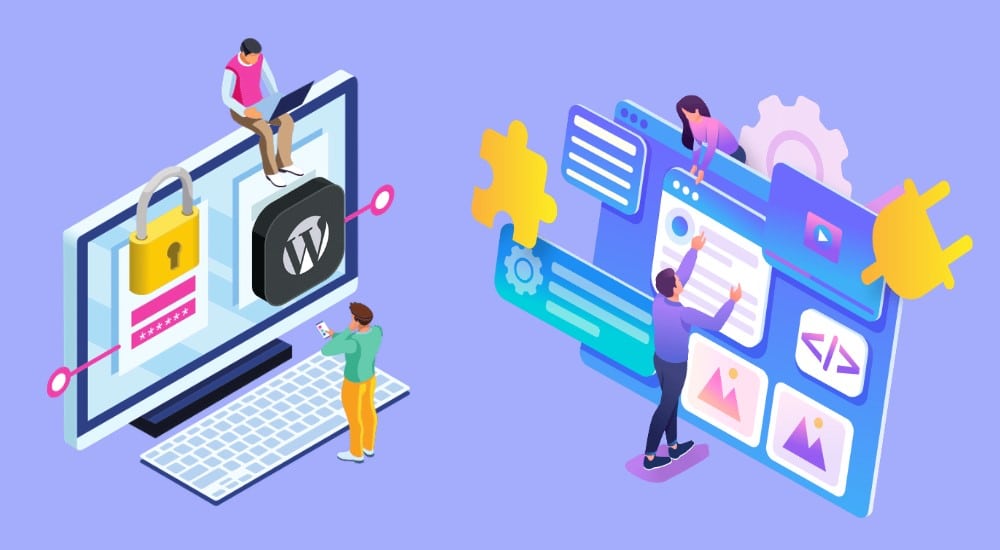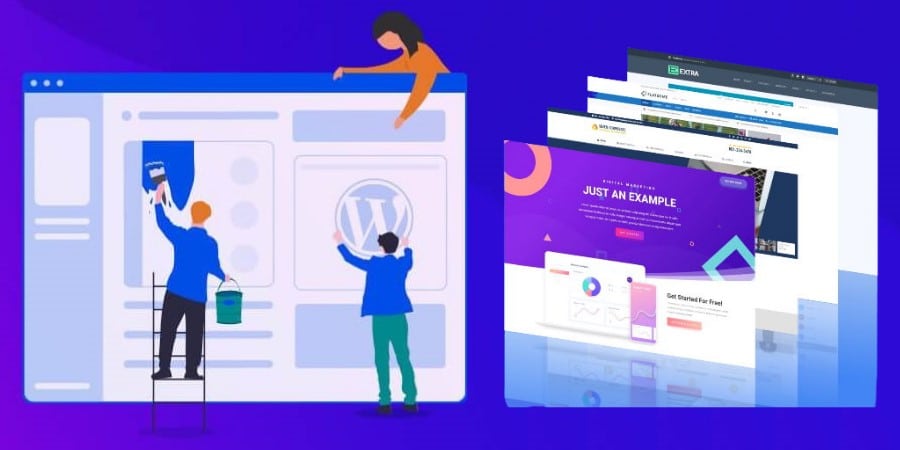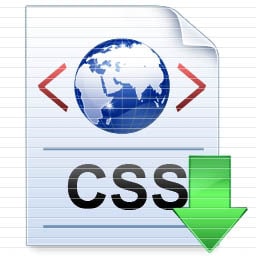How can I increase my WordPress site speed? Every wordpress website owner want to know this. The answer is by following the methods that we have listed below.
So, our goal here is to compile a list of every method we've discovered for making your WordPress site run faster. Below we have listed the best 10 ways that will help you speed up your WordPress site.
1. Go with a better web hosting provider

The hosting of your WordPress website is a crucial component that determines the speed of a website. Hosting your new website on a shared hosting company that offers “unlimited” bandwidth, space, emails, domains, and other features may appear to be a fantastic choice. However, we often overlook the fact that shared hosting settings do not provide good loading times during peak traffic hours, and most do not provide 99 percent uptime in any given month.
Because you're sharing server space with dozens of other websites, and there's no way of knowing how many resources they're using, shared hosting tends to be slower. Furthermore, you have no idea how well the servers are optimized.
Thankfully, the web-hosting industry has progressed with technology, and cloud hosting service fees have fallen over time. You can now get dedicated cloud servers at a low price from SiteGround, DigitalOcean, Amazon Web Services, and even Google Compute Engine.
2. Delete Unused Plugins and Themes

Apart from always keeping your plugins and themes up to date, the next step toward a speedier site is to delete any that are no longer in use. Unused plugins and themes not only pose a security risk but can also degrade the performance of your WordPress site.
You must first deactivate an unused plugin before deleting it.
To get rid of undesirable themes, navigate to Appearance > Themes and delete the ones you don't want.
3. Install an Effective Caching Plugin

Choose a caching plugin for your WordPress site that is easy to install and configure, as well as one that improves performance with basic settings. If you know, you should explore the advanced settings to have access to even more speed gains.
WordPress must run a process to find the required information, put it all together, and then display it to your user to build your pages. This procedure has a lot of steps and can cause your website to load slowly.
It is recommended that you utilize a WordPress plugin. After the first load, caching plugins make a copy of the page and deliver that cached version to all subsequent users. WP Fastest Cache and WP Super Cache are two of the greatest plugins.
4. Optimize Images

Make sure you optimize your pictures after you've created them for your post. Image optimization is the process of compressing images so that they can be used on the web. You have the option of optimizing them manually or via a plugin.
Images are essential for retaining a visitor's attention on your website. While your site may have a lot of lovely pictures, it's a good idea to optimize these photos for quick page load speeds. You can optimize your images in a variety of ways, including compressing them, adding alt text and titles, and creating an image sitemap.
5. Use a content delivery network (CDN)

All of your favorite major blogs utilize it, and if you're into online marketing with WordPress, you won't be surprised to learn that CDNs are used by some of your favorite blogs, such as Copyblogger.
A CDN, or content delivery network, takes all of your static files (CSS, Javascript, and graphics, for example) and serves them on servers as close to your visitors as feasible, allowing users to download them as quickly as possible.
StackPath, Google Cloud CDN, and Cloudflare are just a few of the solid options accessible these days.
6. Limit Comments Per Page

While it's great to have so many people read your blog content, a lot of comments can slow down page load speed. It's a good idea to divide the comment section across pages to reduce the time it takes for them to load.
Simply go to Settings -> Discussion and tick the “Break comments into pages” option to limit the number of comments that show per page. The number of comments per page can then be chosen (default is set to 50).
7. Clean Up Your Database

If you don't check it, your WordPress database will fill up with junk over time. It can slowdown your website speed. You can, however, minimize the size of your database for faster loading by doing regular cleanups. You can use a cleanup plugin that will help you with this task. WP-Sweep and Advanced Database Cleaner are both safe bets for sweeping through your database and removing outdated revisions, spam comments, MySQL queries, and other unwanted items.
8. Select modern & fast WordPress themes

It's time to upgrade your WordPress theme if you're still using one from 2016-17. In the last few years, a lot has changed, and most themes are now optimized for quicker loading.
Furthermore, you should use a truly responsive theme to ensure that your blog loads quickly on mobile and tablet devices.
If you're seeking a WordPress theme that loads quickly, we propose the Astra theme, which is the best WordPress theme available.
9. Avoid Hosting Videos on Your Site

Keeping with the media theme, videos are also a concern. Although WordPress is capable of hosting and playing videos, it is not a good idea to do so.
First and foremost, it consumes bandwidth, which is critical if you have a limited hosting account. Second, it will significantly increase the size of your WordPress site, making backups more difficult.
Most importantly, there is a slew of ultrafast video hosting providers that can almost certainly outperform your server. Plus, with auto embeds, including videos in your content is as simple as copying the YouTube, Vimeo, or DailyMotion link and pasting it into the WordPress editor.
10. Update Update Update

Always keep your WordPress up to date. Keep in mind that whether it's a plugin or a theme, they must be updated regularly. If a new patch is available, test it first on a WordPress staging site before applying it to a live site.
More Tips to code
AVOID USING MANY GRAPHICS
One of the main reasons for a website’s slow download speed is the excessive use of graphics. Therefore, you must try to reduce the number of images and pictures used on each page. Consider repeating the same graphic, wherever possible. This is because once a graphic has been downloaded, it is stored in a computer’s cache and doesn’t have to be downloaded again.
USE HTML TEXT
Try to use regular HTML text instead of graphic text, as its size is much smaller. Regular HTML text will decrease your page size, making the download quicker. If possible also try to minimize the use of javascript.
USE COMPRESSION TECHNIQUES
Another way to make your website load fast is compressing the images. You can usually reduce a GIF or JPEG image by 40% to 50% without losing any significant definition or sharpness.
REDUCE THE NUMBER OF COLORS
To increase the download speed of your website, reduce the number of colors used in the graphics. Using fewer colors will bring down the size of the graphics significantly.
HEIGHT AND WIDTH TAGS
Include height and width tags on your page graphics source tags. This will prompt the browser to pre-allocate the space needed for the graphics, enabling a user to see a page more quickly.
REDUCE CODING
Spaces and redundant tags in HTML add to the size of files. Therefore, try to eliminate superfluous HTML coding. While scanning your HTML code to check its effectiveness can be a painful task, it can save up to 30% of your download time.
AVOID FLASH
Avoid using Flash, unless it is necessary. Usually, Flash files are quite large, and they can significantly increase download time.
USE CSS
Use CSS (Cascading Style Sheets) for the website layout. Web pages using CSS are usually much smaller in size than those using tabular layouts. It’s not unusual to see reductions of 50% or more in file size when switching from tables to CSS.
USE RELATIVE URLs
Try to use relative URLs instead of absolute URLs if all the pages are on the same server. This will make the file size smaller and reduce page download time.